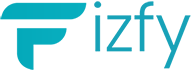How can I use Fizfy at my Shopify Store to Create Social Proof Notifications?
Follow this Procedure to Create Social Proof Notifications at your Shopify Store:
- Create Account at Fizfy Choose Plans : Free, Premium or Business ,Based on your Choice.
- After Creating Account Click on Add Pixel Code in Sidebar Menu , You can see Pixel code.Copy and paste the following JS Code Snippet before the end of the
</head>of any website that you want to display notifications from us. - If you are using Shopify Store then install this app at your Shopify Store.



- After Installing Plugin then Copy Pixel code at App Dashboard in Sidebar menu ” Add Pixel Code” then Go to Your Shopify Store in Apps – XO Insert Code, and paste code in Code in Header Box , Paste your Pixel code in Code in Header Box then Click Save.
- After Adding Pixel Code at your Website then Go to App Dashboard : https://app.fizfy.com/dashboard/
- Click on Create Campaign or Add Project.Please Enter Campaign Name or Project Name then Enter your Domain URL of your Shopify Website. Make sure you put domain URL correctly. Domain URL Formats are for Example : https://fizfy.com and https://www.fizfy.com Make sure when you enter domain name if your domain is without www or with www at your domain use like this fizfy.com or www.fizfy.com. Don’t use forward Slace in Domain. Enter Website URL Correctly just paste it and Click on Submit.
- After Adding Project , Click on Your Domain which has been created.
- When you will click on your domain then you will be redirected to Campaign Notifications Page and now click on Create Notification Button.
- Now you will reach at Add New Notification Page and now Enter Name of Your Notification you are going to create. Make sure you Entered Name then Select Notification you are going to create. There are 14 Notification Types you can Choose anyone Then Click on Submit.
- Details are already filled you can change and enter details as you want to use to display for your Customers/Visitors.
- When you will Click on Submit then You will see this Bar ” Notification settings were updated and now are live! ” You can see Campaign Status in Front of Main heading is Deactive just slide it then you will see it will be blue Color when Notification will be active. Just Slide and Activate Notification.
- Wow Its done. Reload your Website & see Notifications will be live.
- If you Face Still any issue Just send message at live Chat We will help you.